If you interesting in getting to the class but don't know how to join, go to instruction below to make you there when the class begin.
Using Lernid (for ubuntu user)
All you need is a software that especially designed for these purpose. That is Lernid.
You can install it from the Universal Repository of Ubuntu. Use the Synaptic, apt-get, aptitude, or, for easy way and more recomended, Ubuntu Software Center. Go for search the Lernid aplication and install it (in USC it's located in Internet section).
Then, when you have install it in your System. You can start Lernid by accessing this aplication from Aplication > Internet > Lernid menu.
Type your name and for them who have an IRC nickname password, go include it in the login window when it prompted for the firs time.
Go and join the class at the time scedhuled for it.
Note:
For the class, when you wanna ask a question click the button Question besides the chat box. And your text will be Appended with 'QUESTION:' string. The instructor will notice your question.
If you just wanna talking with other participant, ask without make the button clicked down.
Using xChat (for all)
Actually, you can use any IRC client. But I recomend this because you will see it's more sophisticated and powerful than other IRC client (it goes for mIRC too). If you have it installed, skip the first step and go to the second. But, if you don't, follow the instruction.
First, go to the XChat download page to download it's latest version. After that, install it in your system. For Ubuntu User, it's avaliable in Ubuntu Software Center.

Second, after installing, the menu for the app is under Application > Internet. Go to start it. And for the first time, you will be prompted with the XChat: Network List dialog box (if you don't disable this ofcourse). Insert your nickname and other information.
Choose Ubuntu Server or Freenode in Networks, then Click Edit. A new dialog box will be openned. In the Favorite Channels insert the two channel name, #ubuntu-classroom and #ubuntu-classroom-chat sparated by comma (like this: #ubuntu-classroom,#ubuntu-classroom-chat). If you have nickserv password for your nick, type it in the nickserve password edit box.
Click Close and then Click Connect.
Now, you will joined the two rooms. Use the first room, #ubuntu-classroom, to listen for the Class, and #ubuntu-classroom-chat, to talking with others or asking questions.
Tips:
type: /set irc_conf_mode on
to disable join/part messages in XChat.
Using WebChat (for who can't install any software)
Just go to the http://webchat.freenode.net/?channels=ubuntu-classroom and you will be able to listen the class. Quite easy and simple, is it?
Happy Learning and don't forget to say thanks to the Instructor when the class finished.
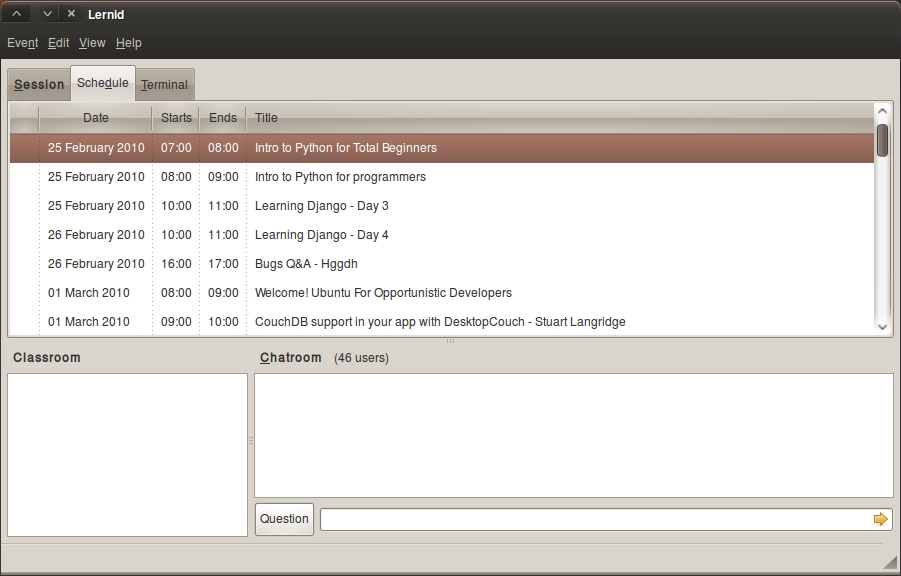

No comments:
Post a Comment